Bringing Awesome Ideas to Life!
Let’s TalkEnrich Coder Explained in 60 Seconds
Services We Provide
What role does software development play in your dream? Great plans are required in order to achieve big dreams. Let our program serve as a first, modest step toward your goal.
The importance of software in managing work flawlessly, quickly, and centrally cannot be emphasized. Whether system software or application software is what you need, we meet your deadline to deliver the software you need. Our priority is satisfying our clients.
Application development (or application development lifecycle) is the process of creating software that supports a business function. It consists of tasks relating to each of the seven stages of the application lifecycle. This includes planning and gathering, designing, development, testing and deployment, maintenance and support.
Our developer teams will provide comprehensive support in software creativity and execution. We are blessed with strong skills in problem-solving, creativity, database & OS foundations, object-oriented programming (OOP), Java programming (Java SE/ME/EE), JavaScript, HTML, CSS, Objective-C and C++ programming, user-interface (UI) design, game & simulation programming, and mobile media marketing & deployment and vast experience in Application Development. We will work hand-in-hand with you throughout the entire Application development lifecycle to ensure your best interests.
The website URL where you advertise your business or product to the world is a part of your online identity. The majority of buyers choose to have their given name as the domain. Or it might not always be possible to obtain a good domain for a business. When you use our domain registration all-in-one service, you may get hosting and domain registration done at the same time.
With our domain service, you can purchase any domain extension, including.com,.net,.orj,.company, etc.
We are providing:
- .com, .net, .org, .company.com or any domain.
- Transfer Domain
- Premium Domain
- New Domain Extension
- Domain Privacy + Protection
- Domain Expiration Protection
Running a business is not easy. Every day brings new challenges. New ideas are also required for the new competition. We are here to assist you with any new ideas you may have for making your company more accessible online. A comprehensive Digital Marketing solution will provide you with all of the ideas you need to stand out from the crowd.
If you’re grappling with the complexities of efficient customer service management due to a shortage of personnel or a need for specialized expertise. Our BPO (Business Process Outsourcing) and Call Center services provide the comprehensive solution you seek. Beyond the confines of a typical call center, our services serve as your all-inclusive hub for telemarketing.
Moreover, our BPO / Call Center services offer more than a one-size-fits-all approach. They’re highly adaptable, capable of seamless integration onshore or offshore, allowing you to choose the strategy that aligns best with your unique needs. Our mission is unwavering: Delivering top customer satisfaction in today’s competitive business world.
Diving into our extensive portfolio of inbound and outbound BPO call center services:
Inbound BPO Call Center Services:
- Support Inquiries: First and foremost, our dedicated team adeptly manages customer inquiries, resolves issues, and provides exceptional support. Consequently, your customers will feel valued, heard, and well-assisted.
- Order Processing: Additionally, we streamline order processing, ensuring precision and timeliness in every transaction. This, in turn, enhances the overall efficiency of your operations.
- Dispatch Services: Whether it’s dispatching products or services, our team guarantees smooth logistics and delivery. This, in addition, further elevates operational efficiency and reliability.
Outbound BPO Call Center Services:
- Telemarketing: Our outbound telemarketing services drive sales by reaching potential customers and promoting your offerings for business growth.
- Telemarketing Sales: Specializing in sales-focused telemarketing, we help you generate leads, close deals, and maximize revenue, boosting profitability.
In today’s dynamic and customer-centric business environment, the key to success lies in efficient, customer-focused operations. With our tailored BPO / Call Center services, you not only stay competitive but also supercharge your telesales, streamline processes, and deliver exceptional customer experiences.
Our commitment to excellence goes beyond the ordinary. Importantly, we understand the uniqueness of each business, which is why we offer customizable BPO/Call Center solutions. Whether you require 24/7 customer support, multilingual services, or specialized industry expertise, we have the capabilities to cater to your specific needs.
In conclusion, our BPO/Call Center services are designed to help you thrive in today’s competitive landscape. By selecting us as your outsourcing partner, you not only enhance operational efficiency and customer satisfaction but also free up valuable resources to concentrate on core business activities. In closing, reach out to us today, and together, let’s explore how we can elevate your business to new heights.
You can put an end to car worries with our vehicle tracking system. We offer a safe vehicle tracking solution that will keep your vehicle safe while also giving you with important information.
Our Vehicle Tracking Service includes the following features:
Live Tracking: The vehicle’s whereabouts can be tracked in real time.
Mileage Report: This function allows you to see how many kilometers you have gone in a day.
Speed Violation Alert: You will receive an immediate alert if the vehicle exceeds the speed you select.
Fuel Monitoring: With this tool, you can observe when, where, and how much fuel is used.
Destination Alert: While sitting at your desk or at home, you can check to see if your car has arrived at its destination.
Notification of Engine On/Off
Software testing is the process of executing an actual scenario and confirming the expected result. It is many times utilized in software development to assess the stability, usefulness and high quality of a customized application or offer. It’s also used to find bugs and errors that occur within an application before it goes live to its clients.
Software testing is essential for any software or IT organization. Apart from testing our own software, we have provided services to over 300 startups and organizations. In this program, we have a team of professionals who can test your product comprehensively which will always make you happy.
Whether you want to test your own program, optimize it in the market or ensure customer satisfaction through quality assurance for your online product, Enrich Coder is always provided reliable services to industries large and small.
The importance of software testing is not just limited to the new product development cycle. It is essential for the ongoing needs of businesses as well. The need to ensure stability and efficiency of provided service, whether at home or office can be taken care of by testing, especially if one wants to provide a quality service to the public at large.
Why Enrich Coder ?

Grow Your Business With Us
- Maybe you know more than a hundred companies who are ready to serve you service as per your needs but why you should choose Enrich Coder?
- Enrich Coder will not compel you to use any service without first assessing your actual requirements.
- First, we monitor your business, and then we carefully consider your company's future with our service.
- We recommend our best service within your budget after analyzing your actual needs.
- As we respect and admire time value, we always finish projects on schedule.
- Whether you are a Company owner or a startup, you are our top priority as a client.
Industries We Serve
Our Impact in Numbers
+0
Happy Clients
+0
Projects Completed
+0
Awards Won
+0
Team Members
Need Our Expert Help? We're Here!

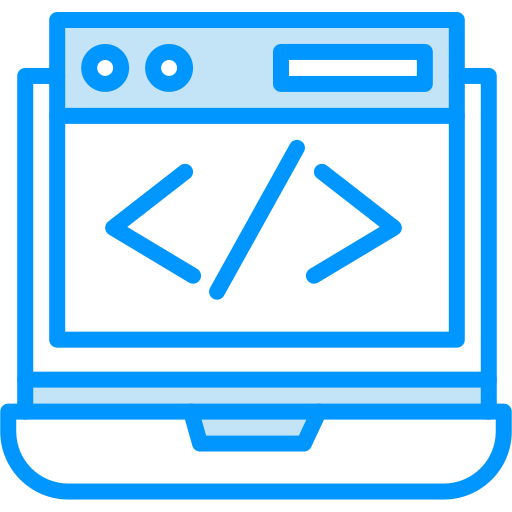
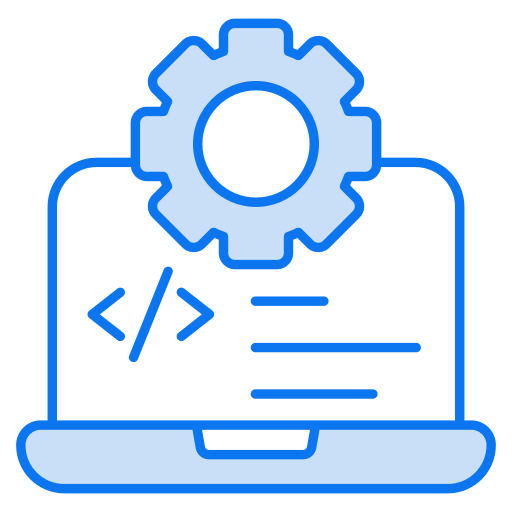
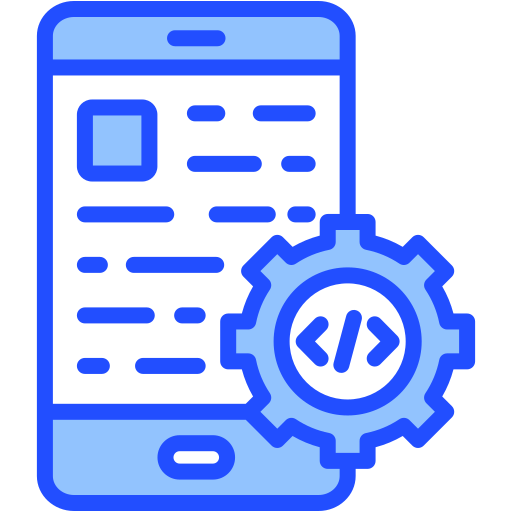
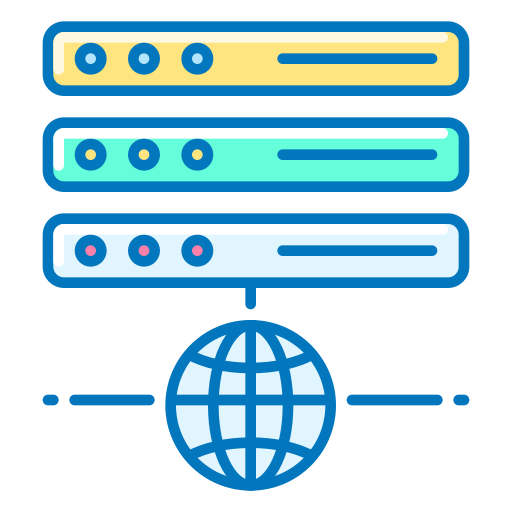
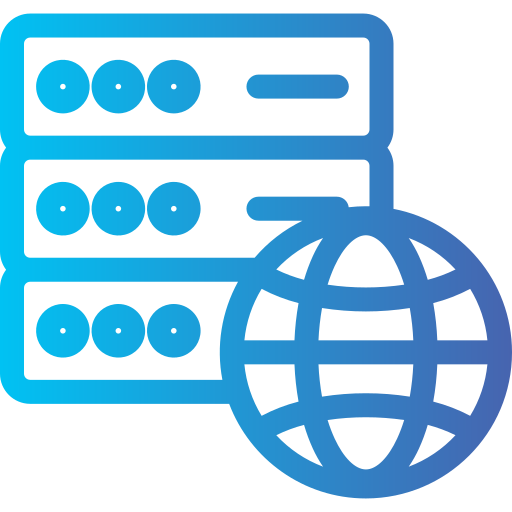
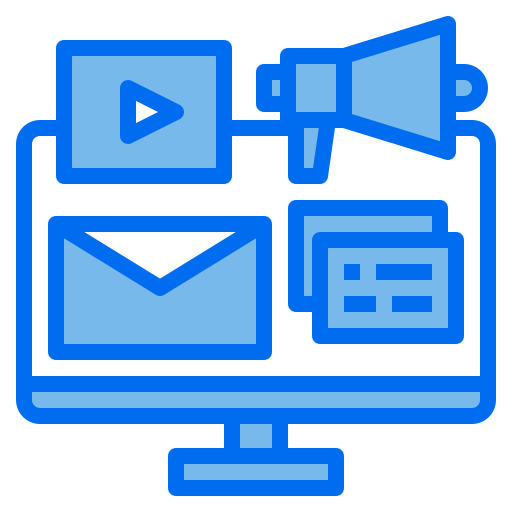
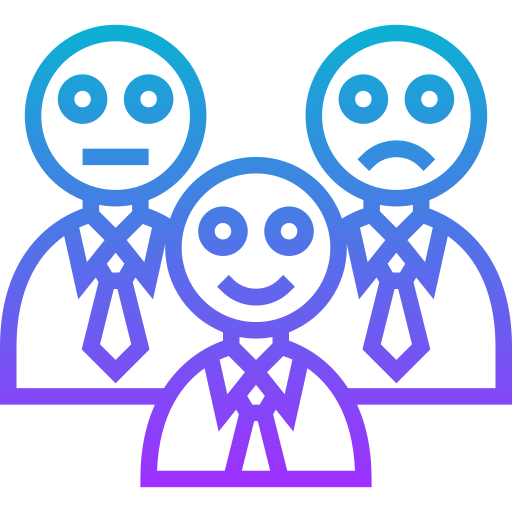

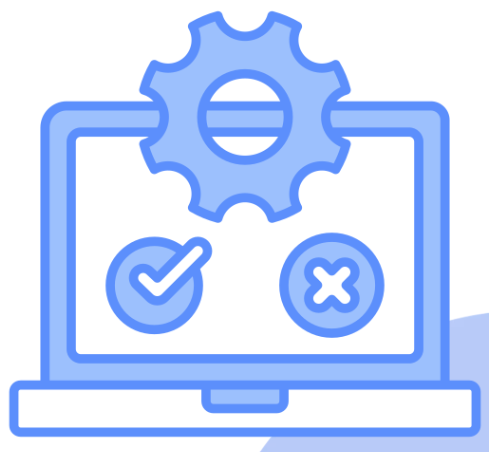





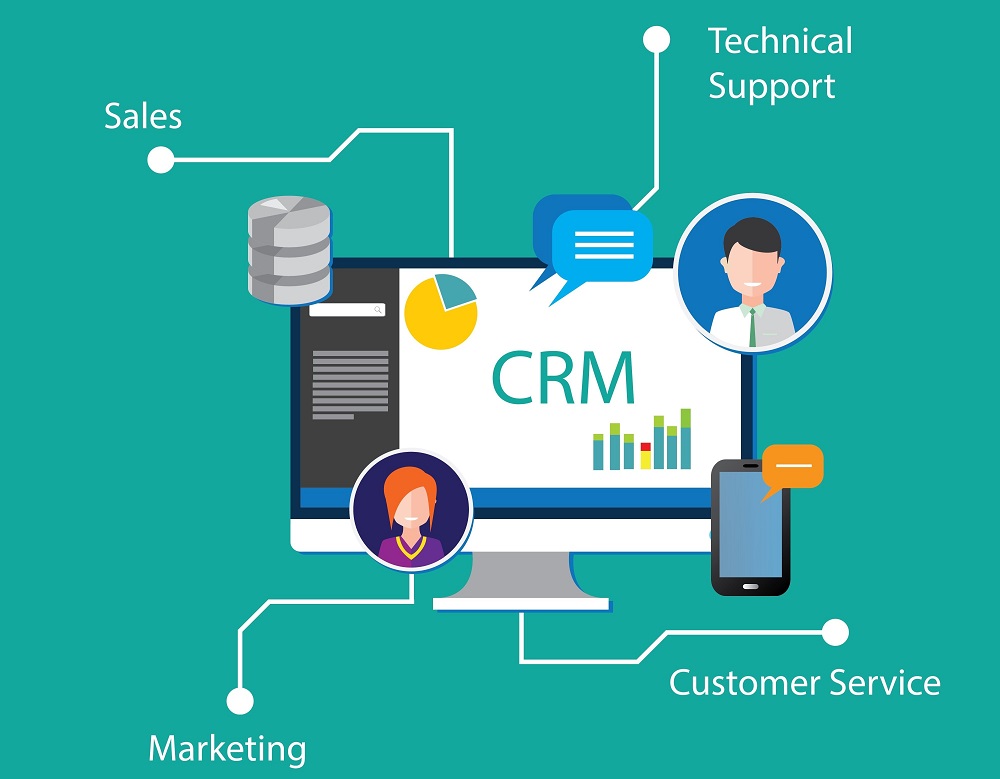








.png)
